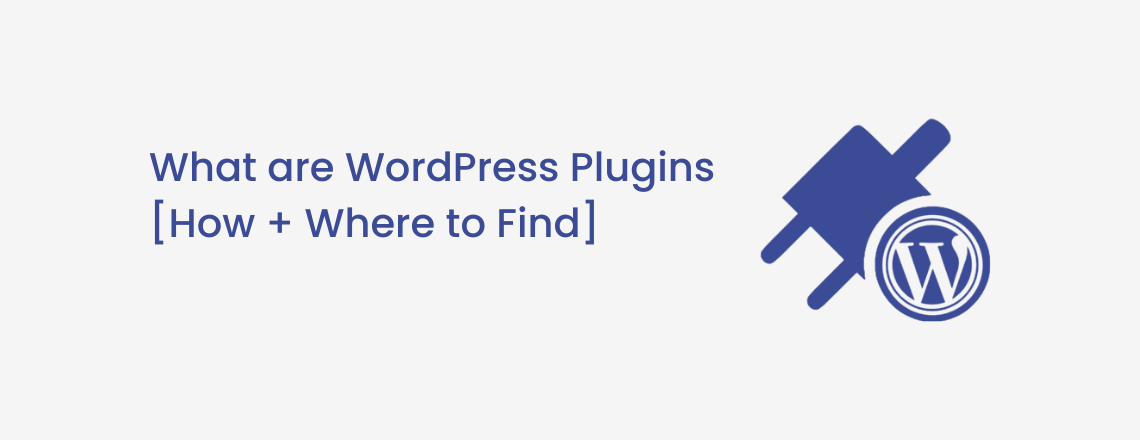
First of all, let us get to know what are WordPress plugins and what is their importance for a website. Well, simply speaking, plugins or extensions are applications that either plug new features into an already developed WordPress website or, enhance any existing functionality of it. Once installed and configured, such applications do not need additional coding effort by website developers. As per statistics, more than 57,000 existing WordPress plugins are in the market. As they are developed by an open-source community of WordPress developers, most can be incorporated into a WordPress website for free.
Primarily written in PHP language, WordPress plugins are small blocks of code or software that can change a specific feature in a website. When incorporated into a website, these plugins or extensions do a particular task like improving the payment gateway in an eCommerce site or printing a message for the visitor, modifying an information form, to create a fully multilingual site or to add a WhatsApp share button. etc. In addition to enhancing contact forms, you can create beautiful sliders with plugins, take a backup of your site in case your data is lost, make email opt-in easy, and much more. Alternatively, if you run an e-commerce business, you could install a plugin to assist with payment gateways or to book appointments online.
Just like apps on smartphones, these plugins can perform a small action or create a major feature depending on the type of the plugin. The basic advantage of WordPress plugins is that they simplify customization and web development. A simple website can be converted into a powerful site by adding multiple plugins to it.
Furthermore, plugins can enhance your contact forms, make beautiful sliders, back up your WordPress website in case of data loss, and make it easier to collect email addresses – and there are many more.
Plugins can suffice when you want to add features that are not present in the existing or default WordPress site. They simply get hooked to the API or a section of the code, modify it for the desired purpose and give an augmented experience to the visitor. They can change not only the front-end part of the website but the backend as well. This helps developers to create more powerful sites within the shortest period. So, plugins reduce the time, effort, and cost of developing a WordPress website. They are a big reason for the popularity of WordPress sites as they minimize site development time. Therefore, whenever any company wants to add features to their current site, they can make use of relevant plugins, irrespective of being a Startup, an SME, or a giant enterprise.
The best part about WordPress plugins is that they do not interfere with the core files of the website. This means they don’t change the primary code of the website, instead, they deal with the API. They make use of filters and action hooks to latch onto the source code through the API. These action hooks have the necessary programming to call any function of the plugin as and when needed. Therefore, the core website remains as it is however, its behavior or functioning of it gets modified with the use of plugins.
This way, the admin of the site can add plugins through the dashboard from the official directory of WordPress plugins. They can also be plugged into your site from third-party sites, which offer free plugins. Premium plugins need some manual effort for installation through FTP protocol. Once installed, these extensions perform when they are called through the API.
The easiest and most efficient way to install a WordPress plugin is through the dashboard. Once you have the admin rights, you can go to dashboard -> Plugins -> Add New page and select the necessary plugin.
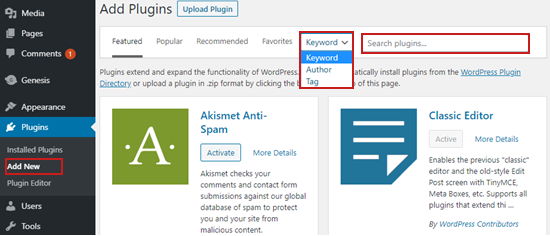
Post selecting, click on the ‘Install Now button and let the process take its time without intervention. Once installed, click on the ‘Activate’ button to bring the plugin into action. Similarly, you can deactivate them when they are no longer required on the site. Removing extra plugins will enhance the performance of the site as well.
It is important to frequently update plugins to leverage additional and latest enhancements of these extensions. WordPress Admins will receive notifications for updates.
As older versions of plugins keep the site vulnerable to risks and security issues, it is vital to regularly update WordPress plugins. Some of them may create compatibility issues resulting in lower performance of the website.
Updating plugins is simple. All you need to do is go to the Plugins tab in the dashboard, it will show all the existing plugins and if any of them needs an update then it will show a notification like ‘there is a new version of it’ or ‘update now. Just select and update the plugin.
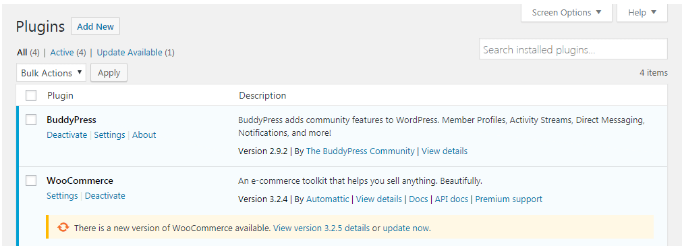
For mass updating plugins, click on the checkboxes and update them all together or the relevant ones with the help of the Bulk Actions drop-down. Post selecting the relevant ones, click on ‘Update’ from the Bulk Actions drop-down.
Just like plugins add features to any website, they can have some repercussions as well. By far they are useful to the website, but a few of them may even create hassles. Some of the most common issues related to WordPress plugins are as follows:
Web developers or admins can troubleshoot these issues in a few uncomplicated steps. However, troubleshooting third-party WordPress plugins may need some more research from their end.
Step-1: For normal plugin troubleshooting, log in as WP-admin, and go to the dashboard.
Step 2: Click on Plugins from the drop-down – this will open a list of all current plugins.

Step 3: Select the checkbox to choose the plugins that may be creating issues.
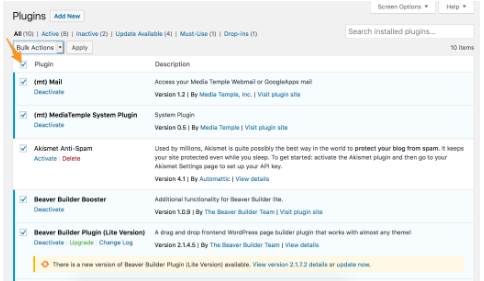
Step-4: Now, click on the Bulk Actions drop-down menu and choose to Deactivate to remove these plugins.
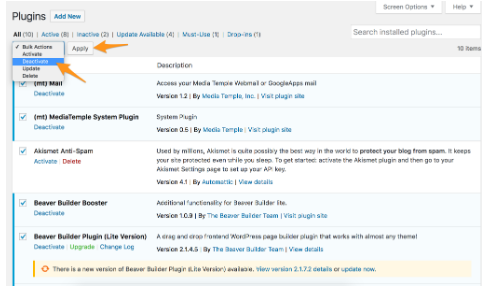
Step 5: Click on Apply button to deactivate the selected plugins.
Another, but the time-consuming method is to select each plugin and deactivate it one by one. The only benefit of this way is that you will not deactivate any plugin that is not causing the issue.
Method to troubleshoot plugins through FTP:
Step-1: Use FTP to connect with your server.
Step-2: Go to the root folder of your website.
Step-3: Now, go to the /wp-content folder.
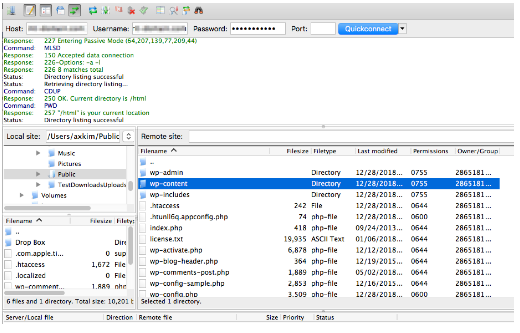
Step-4: From that drop-down of folders, select the plugins folder.
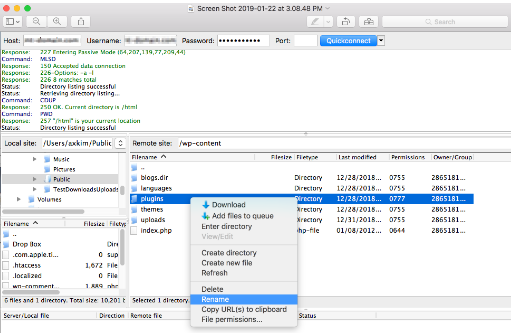
Step-5: Choose Rename from the list and change the name to plugins disabled.
This will disable all the plugins. Otherwise, you can select each plugin from the folder and rename it to deactivate them one by one.
The most important part of adding WordPress plugins is to know which ones are needed for your website. Find out which ones can boost the functionality and performance of your website.
Another, most handy way to search for them is through Google. Only thing is to search with the right syntax and keywords. Google would competently display the needed plugin without any hassles. For example, write the following syntax to search for a plugin for incorporating Google Analytics
site:wordpress.org/plugins/ Google Analytics
Google will list down these plugins. Simply download the most efficient one and go ahead. Next, you can also search the landing pages of companies offering these plugins and download them from there.
There is an advantage in downloading them directly from the WordPress directory. The merit is that you can check reviews and the number of installations from it. You can check the star ratings and other parameters from there. So, just go to https://wordpress.org/plugins/ and search for the one you need. Dig into details like ratings, stars, and more, before downloading the appropriate plugin.
A plugin is as good as its latest update. When it shows a recent update, it suggests that developers are working on it and it is yet not obsolete. It is always wise to choose a plugin that is worked on by the WordPress community. So, research well about the activity of developers on a particular plugin before installing it.
The update shows how the plugin is performing for the site. A plugin that is not regularly updated may be vulnerable to security threats and not work well for your website. So, do check for the updated date and other details.
Having said that, the plugin must be compatible with your website. Do check if the version of the plugin is supported by your website or not, for a hassle-free installation.
Plugins with faulty code can dampen the performance of your site. Do test the performance of the plugins after installation. If they are not working well for your site, remove them without an iota of doubt.
As WordPress is an open-source community, it offers an interactive platform to resolve issues. There are multiple forums on which developers answer user queries. Do check if your plugin is talked about in the community. If not, then you may not get any help or support regarding the plugin.
WordPress repository offers a Support tab where common issues are addressed for its free plugins. Go through that area to check if the plugin is discussed or not.
Again, Google proves to be the best source for honest reviews. Search it for plugin reviews from developers, bloggers, WordPress experts, etc. It will give a clear idea about the efficiency of the plugin. Even video tutorials will help you to gain any support needed for the plugin.
In a nutshell, research well about any plugin that needs to be incorporated into your website. This is to avoid any hassles or unwelcome future happenings on the website.
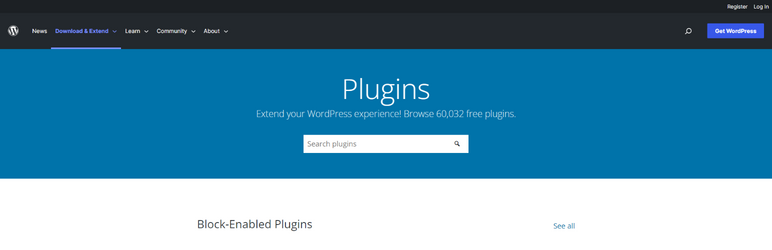
The most authentic source for WP plugins. A place where new extensions are added almost every week. Most importantly, it offers them FREE along with the paid version, if needed.
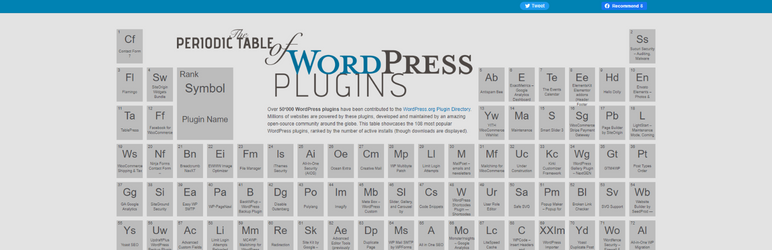
Wonderfully displayed in a Periodic Table format, this source offers 108 most installed WP plugins and even links to their WordPress Plugin Directory. The easiest way to examine popular plugins for their ratings and installations.
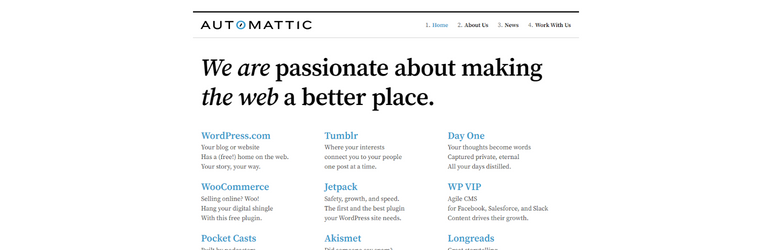
One of the most prominent WP developers to create WP plugins, this one has 70 plugins to its credit. It is also the foundation stone behind wordpress.com and hence, a reliable source. Check it for all the necessary plugins required in a WordPress site.
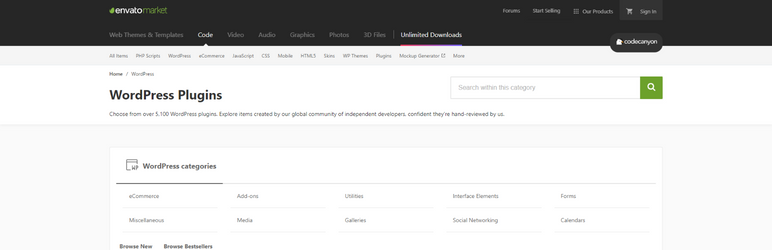
A repository for premium WP plugins with nearly 6100 of them to its credit. Add relevant filters to its search box and get the best plugin for your website.
Again a reliable resource to check for plugins, Google serves its best to give the best WordPress plugins. All you need to do is search with the right keywords. Google will list blogs and articles suggesting potential plugins. It is advisable to check further about the ratings, authors, and companies that list these articles.
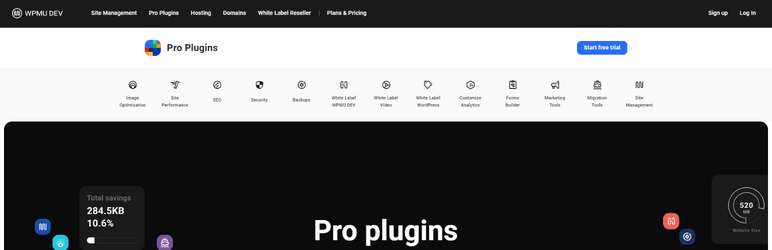
This company offers themes and plugins at monthly subscriptions. It offers around 120 plugins at $49 a month. You can use all of them for N number of websites.
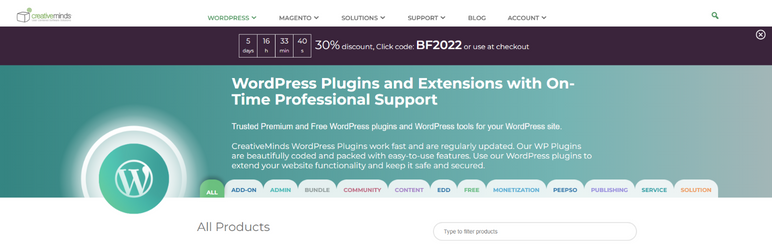
Another company that offers more than 100 WP plugins. Choose the one you require through the product category and type.
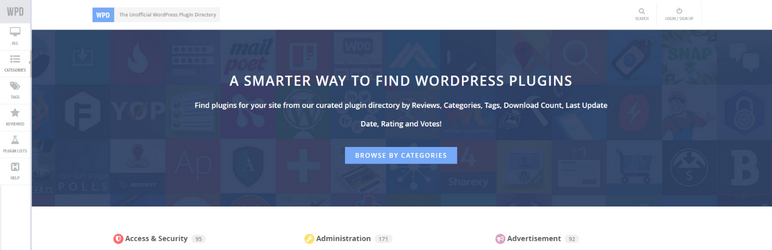
This one offers nearly 2300 WordPress plugins with all of them listed in different yet meaningful categories. A very handy and useful website to find WP plugins.
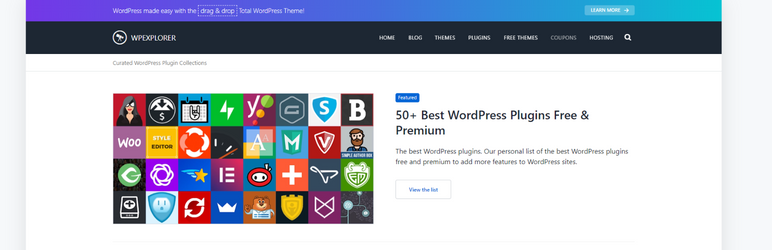
It offers 240 free and premium plugins that can be leveraged to empower a WordPress site. You will also find tutorials, blogging guides, content marketing tips, and more.
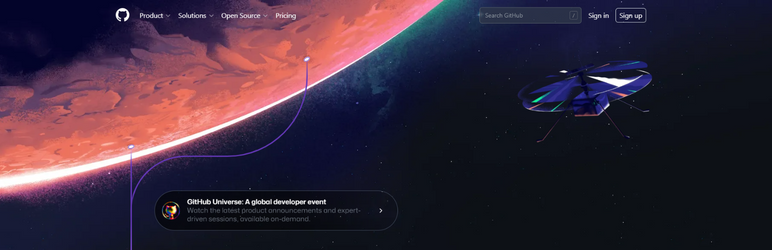
It is a place where numerous WP developers store the source code of their plugins. One can download and install the plugin directly from here. However, it may not be regularly updated so, be careful.
Normally, plugins are added to a website to improve its functionality and performance. Premium plugins made with all considerations boost the performance of the site and occupy minimum resources.
Unlike these, poor-quality plugins take more resources and slow down the website. Therefore, it’s advisable to observe the performance of the website after installing any plugin.
If the site speed slows down, it’s time to check the plugin. Having said that, developers and site managers need to be mindful as there could be reasons other than plugins for the low performance of the website. So, examine well before deactivating any plugin.
Find a list of plugins that are a must for any website. You can either choose the same plugin or its substitute to empower your website with amazing features.
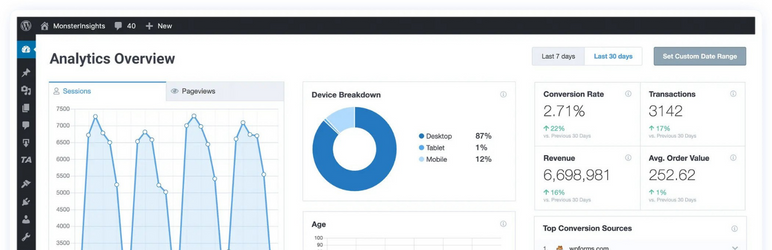
It helps to set up Google Analytics in the WP site’s dashboard without the need for a developer. Available for free, this one provides all features required to track a website. Its premium version gives precise SEO tools to generate more traffic and track the site.
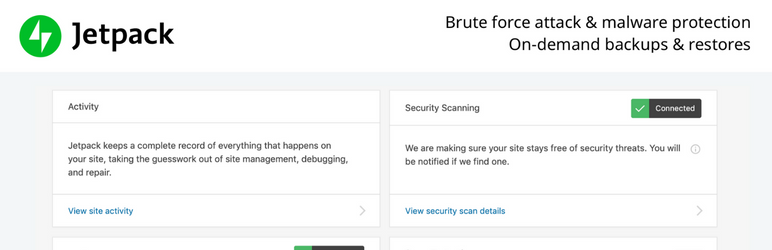
A versatile, all-in-one plugin for SEO, backup, content modification, user engagement, site security, and more. It offers features like regular backup, automatic sharing of posts on social media, etc.
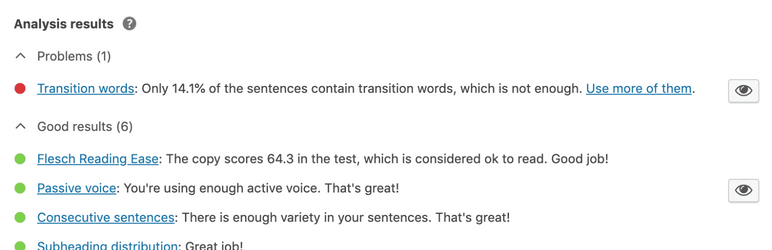
With 135 million downloads, this one automates the site optimization process with internal linking and many other SEO features. It helps get organic traffic, which results in better sales and revenue.
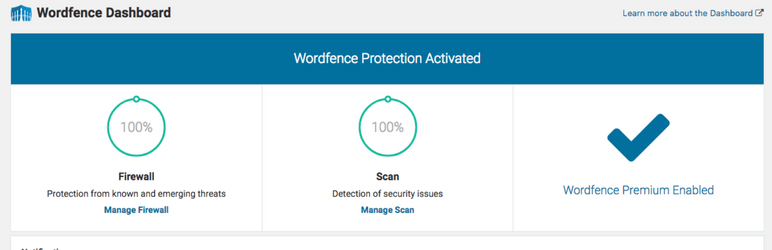
One of the finest security plugins, it has a scanner and firewall that prevents attacks and notifies of any abnormal situation on the site. Its free and premium versions are available, as per the requirement of the website.
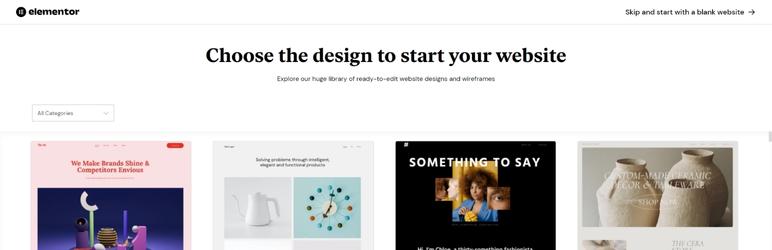
This plugin helps a non-coder to create a WP website from the drag-and-drop features of page builder. People can select from its hundreds of themes and tailor-make them to create responsive pages.
To sum it all up, WordPress websites become feature-rich, secure, eye-pleasing, and high performing with the addition of several plugins. These extensions can convert any concept into a full-throttle WordPress website. Now, that you know what are WordPress plugins and their importance, you can jump to finding the best plugins for your website.
Krisha Store offers matchless customization of all WordPress plugins. We create fully functional WordPress sites and configure necessary plugins. If you want us to suggest the best plugins for you, our experts will do that without an iota of delay. For a consultation with our WordPress developers, give us a quick shoutout.