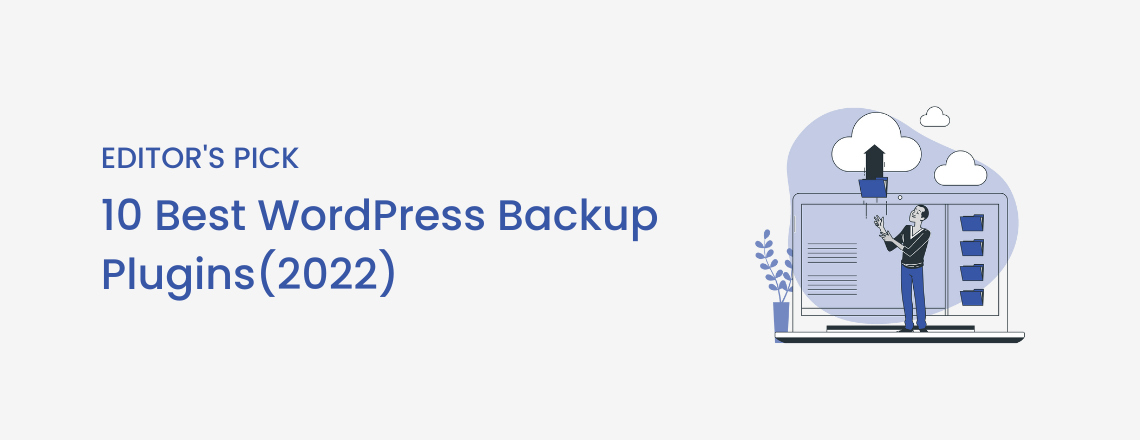
Cybercriminals have carried out major data breaches in recent years, resulting in the loss of crucial corporate data such as client data, payment transactions, and system entries. Your top goal in the scenario of a successful attack would be to retrieve this crucial data and quickly restore your website. A good backup plan can save your life despite numerous services available to eradicate cyber-attacks. However, since an organisation experiences regular, and even hourly, data changes, taking manual backups from time to time is challenging.
The WordPress Backup plugin can help you simultaneously save time and money, making it the greatest answer to this issue. They are your most effective option for keeping an up-to-date copy of your data, which you can then use to fill in any gaps in your data after a disaster has passed. However, many best WordPress plugins for backup are on the market, making it quite challenging to select the best plugin for your needs and budget. Because of this, we’ve identified the top 10 WordPress backup plugin you can use to shield your website from cyber disasters.
Many customers frequently use their hosting provider’s backup services. You can do that, especially if it’s free or included in your hosting web service. However, it’s always preferable to maintain a separate backup.
You’ll need your backup to restore or move your website if there is an issue with your hosting server or you cannot access your wp-admin panel. A solid backup plugin makes it simple to backup your website and simple to restore it if necessary. The complete list of features that a competent WordPress backup plugin must offer is provided below:
All of the data on your website, including sensitive data, is stored in a backup. To protect your backup, you must encrypt it and store it in secure locations, as you would with your website. Look for plugins with multiple storage options and auto encryption.
The best approach to frequently save recent changes is by setting up a backup to run independently. It implies that fresh backups will be made automatically regularly.
Your server may experience a lot of demand when backing up your website. During this time, your website may load more slowly. However, if the plugin uses incremental technology, it disassembles your website into manageable pieces and duplicates without overburdening your server.
Most of the time, you’ll need to get in touch with the plugin’s support staff to resolve setup, backup, and restore-related issues. Make sure a trustworthy support team is behind your plugin.
The top 10 WordPress backup plugin are listed below, and they are trustworthy and feature-rich, so you can feel secure knowing your active site is always protected.

This plugin was revamped and relaunched as Jetpack Backups after being initially released under the name VaultPress, which is the one we use on WPBeginner. The new Jetpack backup platform has begun to replace some of our older websites because it is more modern.
It is simple to set up, and you can quickly restore from backups. Moreover, without affecting the speed of your site, the Jetpack backup plugin provides automatic daily and real-time online cloud solutions.
Because you pay per site, it is a recurrent cost that might mount if you have several WordPress websites. They make you install the Jetpack plugin to purchase because the purchasing flow is so complicated. Moreover, on the more affordable plans, backups are only kept for 30 days.
Price
Daily backup plans start at $9.95 per month, while real-time backup plans start at $49.95 per month.
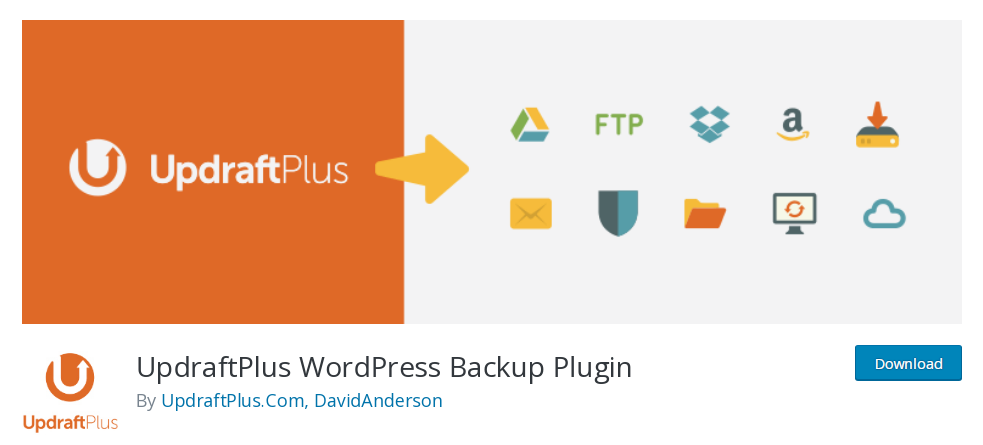
One of the internet’s most widely used free WP backup plugins is UpdraftPlus. More than 2 million websites make use of it. It enables you to make a full backup of your WordPress website that you can either save to your computer or keep in the cloud.
The plugin supports both scheduled backups and on-demand backups. You can decide which data files you want to backup. Your backups can be automatically uploaded to various cloud storage services, including Dropbox, Google Drive, S3, Rackspace, FTP, SFTP, email, and more.
You’ll get incremental backups kept in various remote locations when you use Updraft Plus Premium. Even better, it will automatically backup your website before any upgrades. Moreover, you don’t need to be a technical expert to restore your site when it needs to be done.
Price
The entry-level version is at no cost. Premium plans begin at $42 annually.
Mass Users Password Reset Pro Plugin for WordPress
Reset Multiple User’s Password In Just One Click
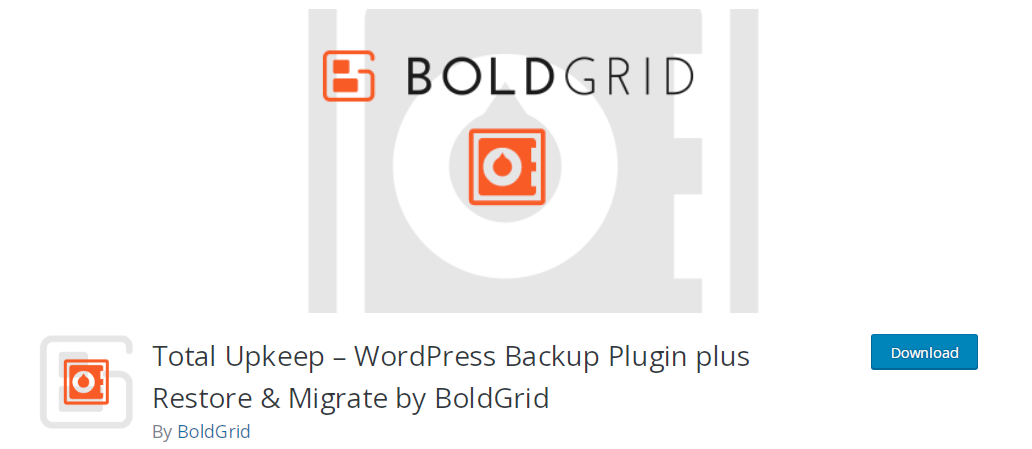
You can use it to relocate your website when switching hosts and to make backups of your website, restore it once it fails, and backups of your website. Backups can be created manually or automatically with one click.
A built-in automated fault prevention function in BoldGrid Backup creates a backup of your website before any updates are made. Your WordPress site automatically reverts to the most recent backup if an update fails. It’s a fantastic feature that guards against update mistakes.
You can keep up to 10 backup files in BoldGrid Backup‘s dashboard, and other backup archives can be kept in remote storage facilities like Amazon S3, FTP, or SFTP.
Price
$60 annually (Includes all of BoldGrid Premium tools & Services)
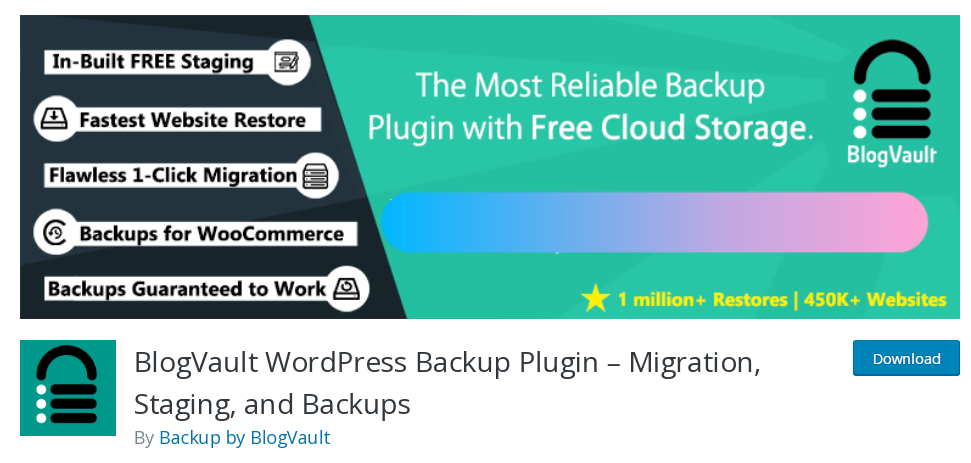
Your website is automatically backed up by BlogVault every day, and you may manually create as many on-demand backups as you need. Intelligent incremental backups are a feature of this software that synchronize only incremental updates to reduce server demand. It guarantees your site will run at its peak efficiency.
In addition to backups, it enables simple website recovery. To restore your site from any disaster, you can keep 90 days’ worth of backup archives on lesser plans and 365 days’ worth of backup archives on higher plans.
It also features a built-in functionality for a staging site that makes it simple to test your website. BlogVault offers a simple option for moving your site to a different host.
Price
Personal Plan 1 Site License for daily backups is $89 per year. $249 for real-time backups per year.
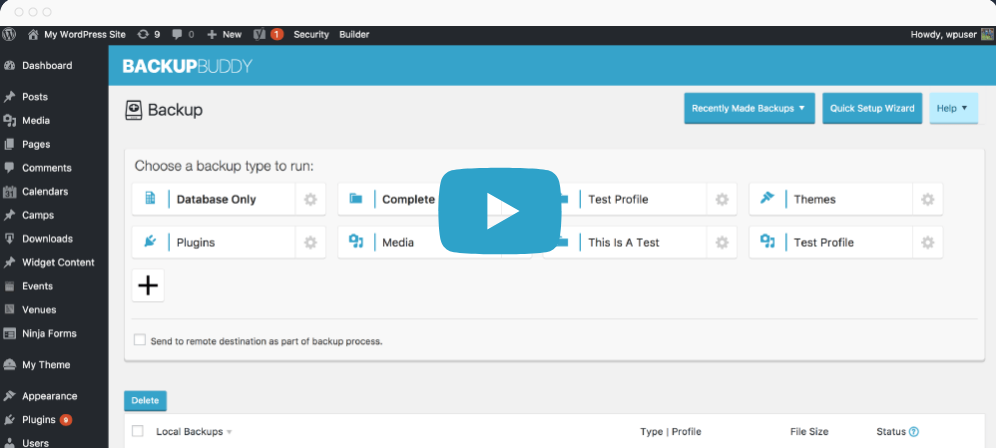
You may automatically store your backups with BackupBuddy in cloud storage providers like Dropbox, Amazon S3, Rackspace Cloud, FTP, Stash, etc. You can perform real-time backups if you make using Backup Buddy Stash service.
The main benefit of using this WP plugin is that there is no monthly price because it’s not a subscription-based service. The plugin is compatible with all of the websites included in your plan.
Additional benefits include regular updates, premium support forums, and 1GB of BackupBuddy Stashed storage for backup storage. Additionally, you may handle up to 10 WordPress sites using their iThemes Sync functionality from a single dashboard.
Price
1GB of Stash storage space and a single site licence start at $80 per year.
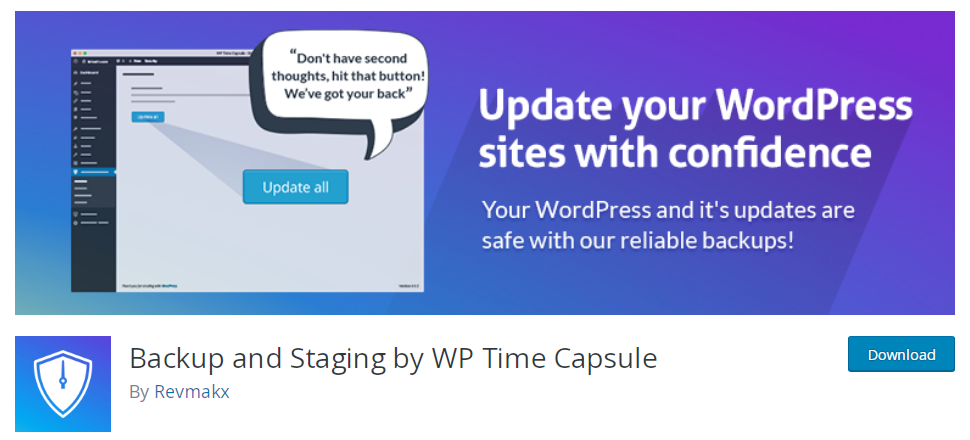
WP Time Capsule is the ideal answer if you need to back up only the most recent files and not your complete WordPress site. You can backup your website to your preferred cloud storage services, such as Google Drive, Dropbox, or Amazon S3.
Since WP Time Capsule doesn’t zip or compress your backup files, so it uses fewer server resources, which is its main advantage.
Install the free plugin, sign up for an account on WP Time Capsule, and then link the cloud app with your plugin to start using it. It will allow you to transmit your WordPress backup files to the location of your choice.
Price
For 30 days, this plugin is free of cost. Paid plans begin at $49 annually. One-time payment options start at $149.
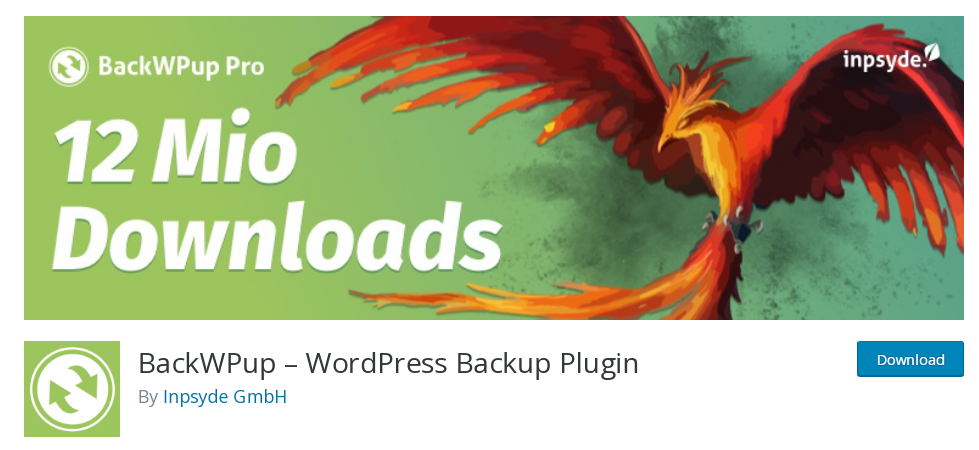
With the help of the free BackWPup plugin, you can make full backups of your WordPress site and save them locally, in the cloud (Dropbox, Amazon S3, Rackspace, etc.), via FTP, or via email.
You may plan backup copies according to how frequently your site is updated, which is quite simple.
It’s also effortless to restore a WordPress website from a backup. Priority support, the ability to keep backups on Google Drive, and a few other excellent features are included with the BackWPup Pro edition.
Price
The entry-level version is at no cost. The Pro edition is reasonably priced over the long term, starting at $69 a year for one WordPress installation and renewing at $39.
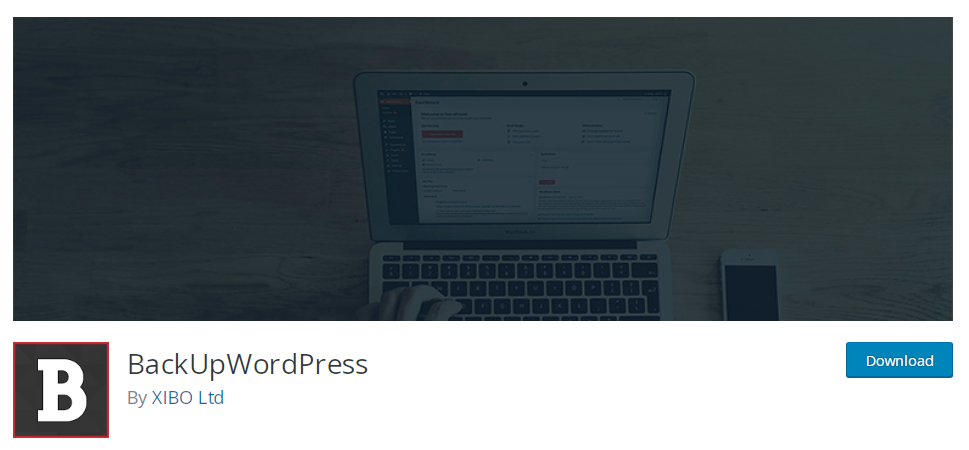
Since BackUpWordPress doesn’t need any setup or configuration on your end, it is a simple backup plugin. It immediately backs up your files after activation.
The location of backup files on your website is set to /wp-content/backups. However, you may easily modify the path if you’d prefer. Updating the path to secure is strongly advised because all files, even your non-WordPress documents, will be backed up in your WP website root folder.
Both both Windows and Linux servers can use the plugin. You can also choose to exclude specific files from the backup.
Price
Free
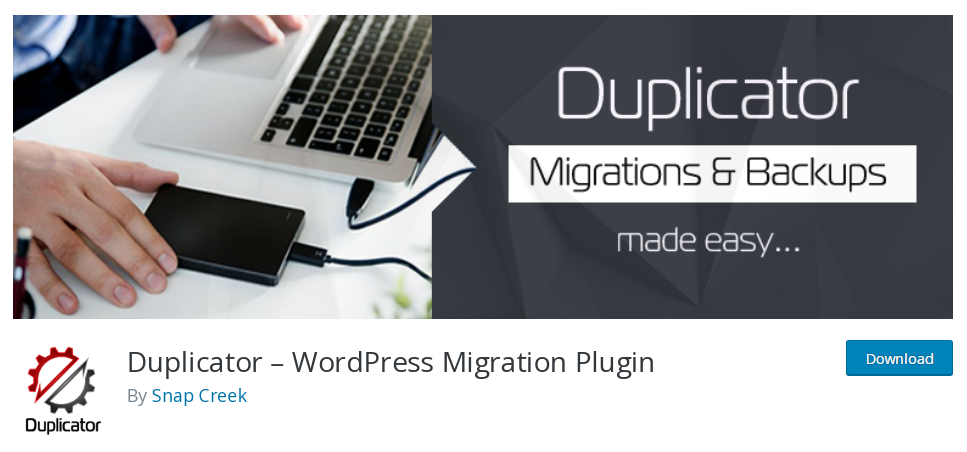
Duplicator is a well-liked WordPress backup plugin used to move WordPress sites, as the name would imply. It also includes backup capabilities.
It is not the best primary WordPress backup solution for a regularly maintained site because you cannot automate scheduled backups with it.
You may quickly create periodic backups of your WordPress site using Duplicator. If your web host regularly creates backups, you can use this plugin to produce backups to utilize in a staging environment. It’s a fantastic plugin for site migration.
Price
Free
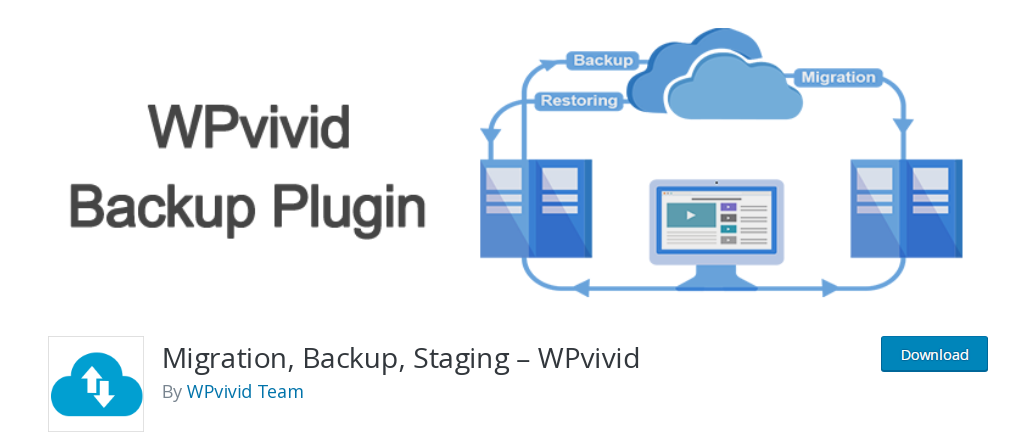
A WordPress backup plugin WPVivid provides free essential backup, migration, and staging functions. You can use the backup files you send to distant storage facilities to transfer your website.
WPVivid is unique because it lets you remove unneeded photos before you backup your website. Your backup files will be cleaner and smaller as a result. The backing up and restoring data becomes lighter and faster.
This plugin enables you to move a child website to a single WordPress dashboard if you manage a multisite network. It is helpful if you wish to take a site off the network and manage it on your own.
Price
The entry-level version is cost-free. Paid plans begin at $49 annually and $99 lifetime.
Although each WordPress backup plugin on our list has advantages and disadvantages, they all provide complete database and WordPress file backup functions. Please avoid storing your backup on the same server as the website, regardless of the WordPress backup plugin you ultimately decide to use. You are placing all of your goods in that one basket. It serves no purpose to set up regular backups if your server’s hardware malfunctions or, worse if you are hacked. For this reason, we strongly advise using third-party cloud storage like Dropbox, Amazon S3, Google Drive, etc., to store your backups. Just that. We wish you luck in selecting the top WordPress backup plugin for your website from our list.