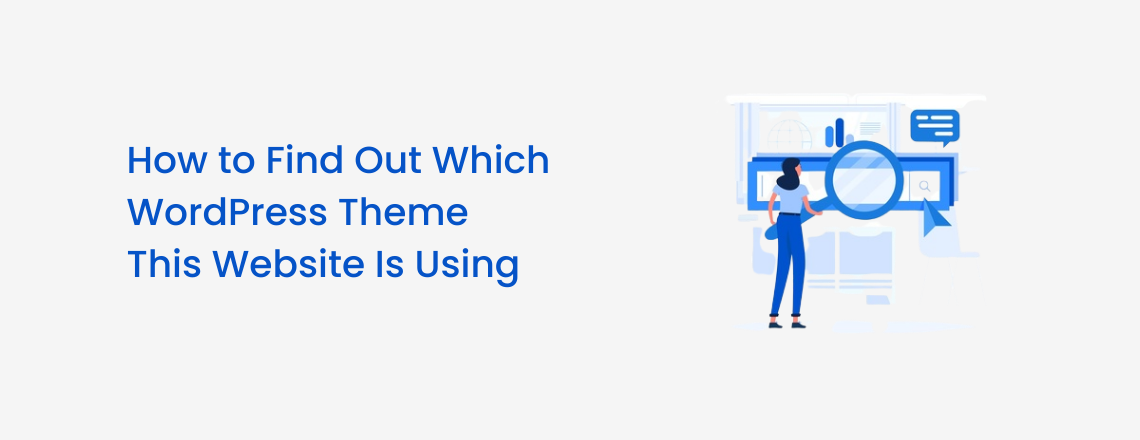
Do you know that two out of every five websites on the internet are made in WordPress? If you are startled by a fascinating layout of a website, then there are very strong chances that it could be using a WordPress theme. Yes, as per the stats by W3Techs, around 43.2% of global websites are backed by WordPress. The biggest reason for this is the free WordPress themes and extensions offered by this platform. Now, the question is how to find out which WordPress theme website is using? Well, there are several methods to do so. We will share a few here.
One of the most common ways to check if a site uses a WordPress theme or not is to go to the footer. Most theme authors include either the name of the theme or a link to it, in the footer. This makes for a quick check and a handy way to get the name of the WP theme. However, this may not be the case with all websites as many do not add a link or theme name in the footer. In such cases, you need to find an alternative method to gauge the theme.
The technology world is filled with tools that detect themes. We are sharing four of the most popular tools to find out WordPress themes used by websites.
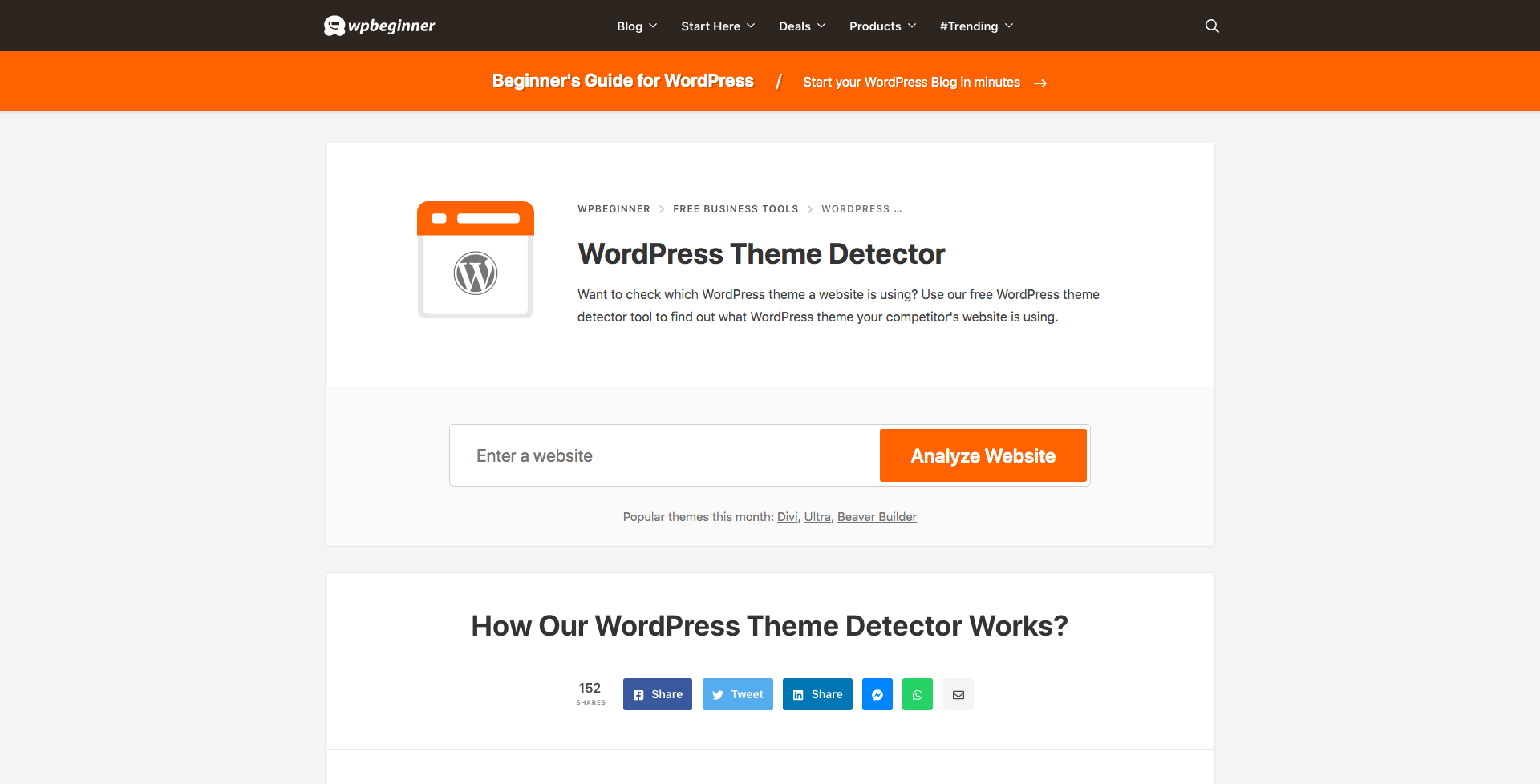
This free tool will fetch you the name of the WordPress theme in a jiffy. All you need to do is copy the URL of the website, paste it into the ‘Enter website’ section and click on the ‘ANALYZE WEBSITE’ button. That’s it!
The tool will go through the website’s code and pop up the theme name as the answer. If the website does not use a WP theme, it will display ‘No Theme Found’.
In the case of a custom theme, the tool will not display the theme name.
Custom Pre-developed Contact Form 7 Email Templates
18+ Pre-developed responsive email templates
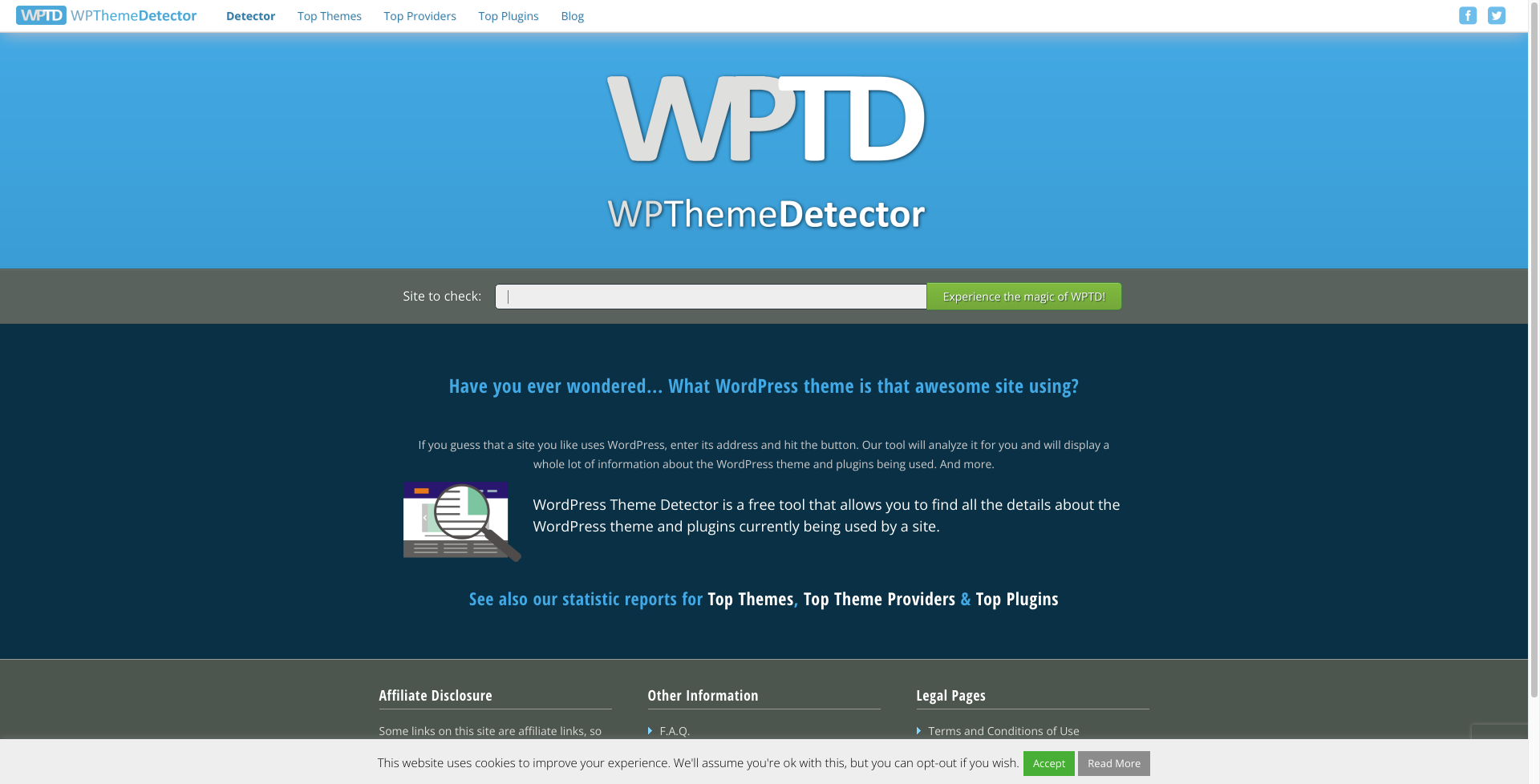
Again, this easy-to-use tool gives the name of the theme in a fraction of a second. You just need to enter the URL of the website in the ‘Enter URL…’ section and hit the ‘Experience the magic of WPTD!’ button.
The tool will not only display the name of the WordPress theme but also suggest an option to see the theme and a demo of what it looks like. It also showcases whether a particular theme is a parent theme or a child theme, signifying the hierarchy as well. It also gives out the extensions used by a website.
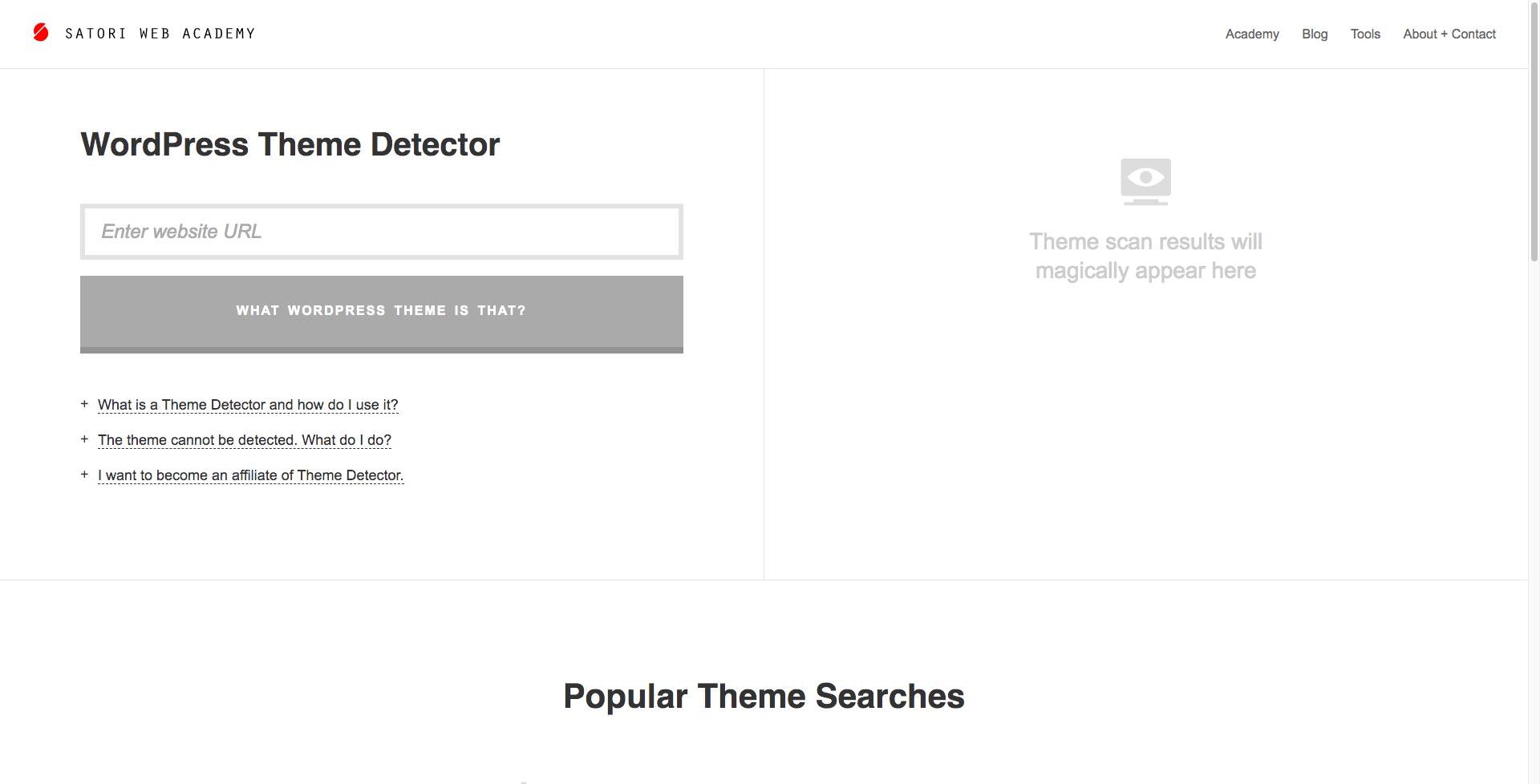
Satori Web Academy offers a free tool that delivers the name, author name, description, and link to the homepage of the theme. If you want all these details, then do check out this tool by Satori Studio.
You need to enter the URL of the website and click on the ‘WHAT WORDPRESS THEME IS THAT?’ button. It will display every detail in a blink-miss time.
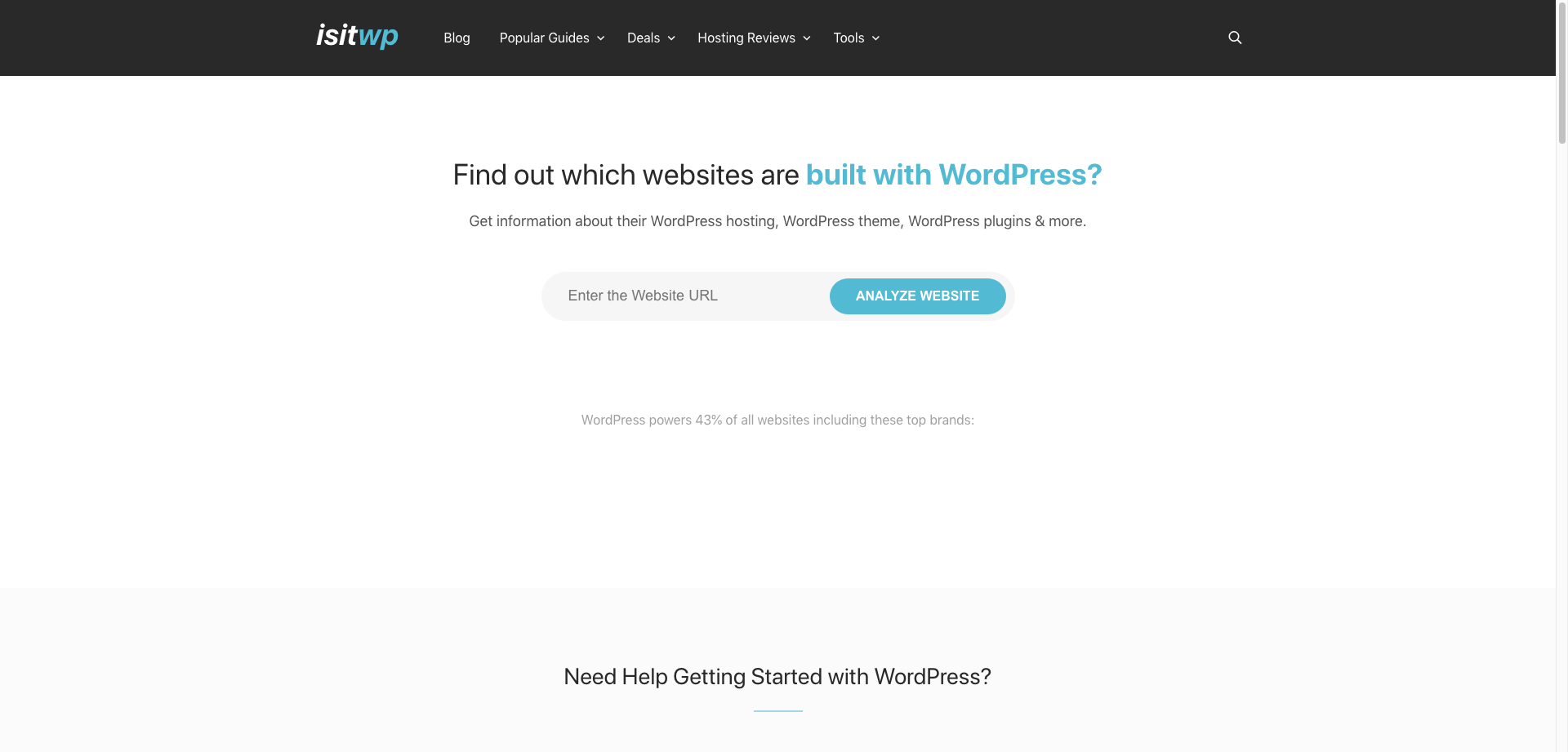
The success of WordPress should be calculated by the number of tools that give out its details. Here’s another smart tool that shows the theme name, hosting provider, extensions used, and their names, used by a particular WP website. You will also get download links to the theme and extensions from this tool.
One needs to enter the URL of the website and simply click on the ‘ANALYZE WEBSITE’ button.
It displays a message like a theme is not in their database in case a particular WP theme is not available to them.
This method is long, a bit time-consuming yet highly effective significantly when the site owners alter the name of the theme or give it a custom name. In such cases, the detector tools will not be able to find the WP theme name. At such points, it is advisable to go through the site manually.
You can search the theme name in a new browser to find out if it’s available for free or for purchase. With this, you can get big help in designing your website or blog.
Another simple yet effective method to know the WordPress theme is to add an extension to your Chrome browser. This one is a go-to method if Chrome is your default browser. The extension you need to add is ‘WordPress Theme Detector and Plugins Detector’. Search for this extension and add it to your browser.
Once that is done, you can just open the website URL in your browser, and click on the extension from the toolbar. It will display the theme name, version, and even the name of the extensions used on the website. So, you can also gauge if any of those extensions are useful for your website.
You are now equipped with many tools that offer details about a WordPress theme and more. So, if you come across a stunning website or blog and want to incorporate that design for your own website then you can fetch the details like a pro. There are three concrete methods and four handy tools to figure out information about the theme. Go ahead, use the info and get the theme for your website design. All the very best to you!!
For more on WordPress website design, feel free to get in touch with us. We are pros at tech assistance, consultation, and WordPress web development! Let’s connect!!