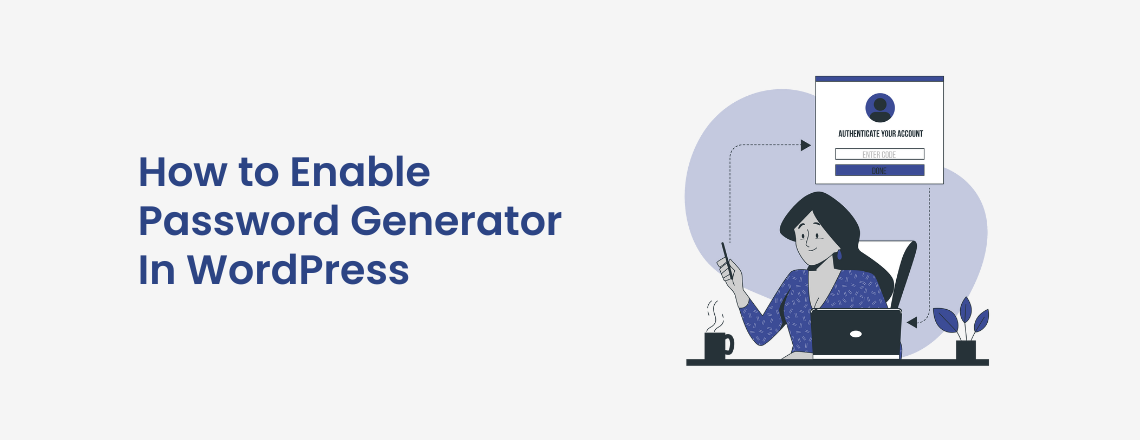
A weaker password for easy login often leads to cybersecurity issues with websites and accounts being hacked and critical business, consumer, or financial data stolen. Now, who wants their necessary data stolen? This article will educate you on how to create a strong password quickly and easily with assistance from a WordPress password generator. Read on to find out more.
WordPress allows users to select a password by default but it’s not secure unless you want to create a stronger password. The built-in password generator is available on the registration and profile pages of a user during the WordPress installation process. By clicking the WordPress password generator button, you can generate a unique and strong password that contains alphabets, numbers, and special signs.
Users registering on your WordPress website require strong passwords to protect their financial and personal data. However, WordPress allows you/ your users to ignore password strength checking with the ‘Confirm use of weak password’ option.
Hence, encourage them to use the WordPress password generator button to create unique passwords that cannot be hacked.
Mass Users Password Reset Pro Plugin for WordPress
Reset Multiple User’s Password In Just One Click
Users may ignore stronger password requirements if they prefer password reset forms and custom user registration. To combat it, you can enforce strong passwords by offering WPForms. It’s an easy method to create, edit and display custom forms on your website.
Step1: Once activated, navigate to WPForms, and select Settings, now enter your license key. To find the license key visit your account section on the WPForms website.
Step 2: Navigate to the Addons page, visit the ‘User Registration Addon’ and click to install it. Now you can create a custom user login and registration forms.
Step 3: Open WPForms and click Add New page. Now provide a title, and then select the user registration form template. It will load the form builder for editing form fields.
Step 4: Select the password field to edit and click the ‘Enable Password Strength’ option. Select the option of minimum password strength and click ‘Strong’. Now save the form and exit.
Step 5: Once the custom form is created and displayed on the website, you can block the content area by using the WPForms block option and preview it in the editor before making it live.
Once the registration form is live, your users can gain access to content or products/services only by creating a stronger password.
With the WordPress password generator tool, you can apply stronger passwords on your WordPress website and protect critical business and customer data from cyber attacks in a few steps.